Lesson 1: Setup CI/CD
App Builder comes with pre-defined GitHub actions to manage your CI/CD workflow. GitHub actions can only work once the App Builder app and the corresponding GitHub actions are committed to a GitHub repository.
Setup your GitHub repository for your App Builder App
To put your App Builder App up on GitHub, you'll need to create a repository for it to live in. You can follow these steps to create an empty repository.
Once your repository is available on GitHub, you can copy your repository url e.g. https://github.com/<org>/<project_name>.git.
Then in the command line, use git clone https://github.com/<org>/<project_name>.git to clone the repository to your local system.
Go to the project folder with cd <project_name> and run the command aio app init to bootstrap a new App Builder Application from the CLI, the application generator will ask whether to include GitHub Actions based workflows for Build, Test and Deploy.

GitHub actions
The CI/CD workflow relies on Adobe I/O GitHub Actions published on the GitHub Marketplace:
adobe/aio-cli-setup-actionused to install and configure the CLI on the GitHub infrastructure running the workflow that invoked the action. See CLI Setup.adobe/aio-apps-actionused to centralize the support for a GitHub workflow to leverage several application specific commands, such as testing viaaio app testand deployment viaaio app deploy. See Apps.
By selecting the CI/CD workflow option, the application code will be initialized with an additional .github folder at its root.
This folder contains default GitHub Workflows that can be customized and extended if needed.
pr_test.yml is the GitHub action that will run the App unit tests on the stage environment by calling aio app test against the requested changes. It will run anytime the pull_request event occurs.
Copied to your clipboardname: AIO App CIon: [pull_request]jobs:test:name: Test PRruns-on: ${{ matrix.os }}strategy:matrix:node-version: ['14']os: [macOS-latest, ubuntu-latest, windows-latest]steps:- name: Checkoutuses: actions/checkout@v2- name: Use Node.js ${{ matrix.node-version }}uses: actions/setup-node@v1with:node-version: ${{ matrix.node-version }}- name: npm installrun: npm i- name: Setup CLIuses: adobe/aio-cli-setup-action@1.0.0with:os: ${{ matrix.os }}- name: Builduses: adobe/aio-apps-action@1.0.0with:os: ${{ matrix.os }}command: buildAIO_RUNTIME_NAMESPACE: ${{ secrets.AIO_RUNTIME_NAMESPACE_STAGE }}- name: Testuses: adobe/aio-apps-action@1.0.0with:os: ${{ matrix.os }}command: test
deploy_stage.yml is the GitHub action that will deploy the App Builder App to the stage environment on every new commit on the master branch by calling aio app deploy.
It will run anytime the push event occurs on the master branch.
Copied to your clipboardname: AIO App CIon:push:branches:- masterjobs:deploy:name: Deploy to Stageruns-on: ${{ matrix.os }}strategy:max-parallel: 1matrix:node-version: ['14']os: [ubuntu-latest]steps:- name: Checkoutuses: actions/checkout@v2- name: Use Node.js ${{ matrix.node-version }}uses: actions/setup-node@v1with:node-version: ${{ matrix.node-version }}- name: npm installrun: npm i- name: Setup CLIuses: adobe/aio-cli-setup-action@1.0.0with:os: ${{ matrix.os }}- name: Builduses: adobe/aio-apps-action@1.0.0with:os: ${{ matrix.os }}command: buildAIO_RUNTIME_NAMESPACE: ${{ secrets.AIO_RUNTIME_NAMESPACE_STAGE }}- name: Deployuses: adobe/aio-apps-action@1.0.0with:os: ${{ matrix.os }}command: deployAIO_RUNTIME_AUTH: ${{ secrets.AIO_RUNTIME_AUTH_STAGE }}AIO_RUNTIME_NAMESPACE: ${{ secrets.AIO_RUNTIME_NAMESPACE_STAGE }}
deploy_prod.yml is the GitHub action that will deploy the App Builder App to the production environment by calling aio app deploy. It will run anytime the release event occurs. Please read GitHub's documentation to learn how to perform releases.
Copied to your clipboardname: AIO App CIon:release:types: [published]jobs:deploy:name: Deploy to Prodruns-on: ${{ matrix.os }}strategy:max-parallel: 1matrix:node-version: ['14']os: [ubuntu-latest]steps:- name: Checkoutuses: actions/checkout@v2- name: Use Node.js ${{ matrix.node-version }}uses: actions/setup-node@v1with:node-version: ${{ matrix.node-version }}- name: npm installrun: npm i- name: Setup CLIuses: adobe/aio-cli-setup-action@1.0.0with:os: ${{ matrix.os }}- name: Builduses: adobe/aio-apps-action@1.0.0with:os: ${{ matrix.os }}command: buildAIO_RUNTIME_NAMESPACE: ${{ secrets.AIO_RUNTIME_NAMESPACE_PROD }}- name: Deployuses: adobe/aio-apps-action@1.0.0with:os: ${{ matrix.os }}command: deployAIO_RUNTIME_AUTH: ${{ secrets.AIO_RUNTIME_AUTH_PROD }}AIO_RUNTIME_NAMESPACE: ${{ secrets.AIO_RUNTIME_NAMESPACE_PROD }}
The back-end serverless actions get deployed to Runtime, while the SPA gets deployed to the out-of-the-box CDN for every deployment whether to stage or production.
For that, we'll push the project on GitHub with git commit "Initial commit" && git push origin master which will commit the App Builder App to the master branch of the GitHub repository.
The GitHub actions defined in deploy_stage.yml will run by default. Go to https://github.com/<org>/<project_name>/actions to see the workflow running:
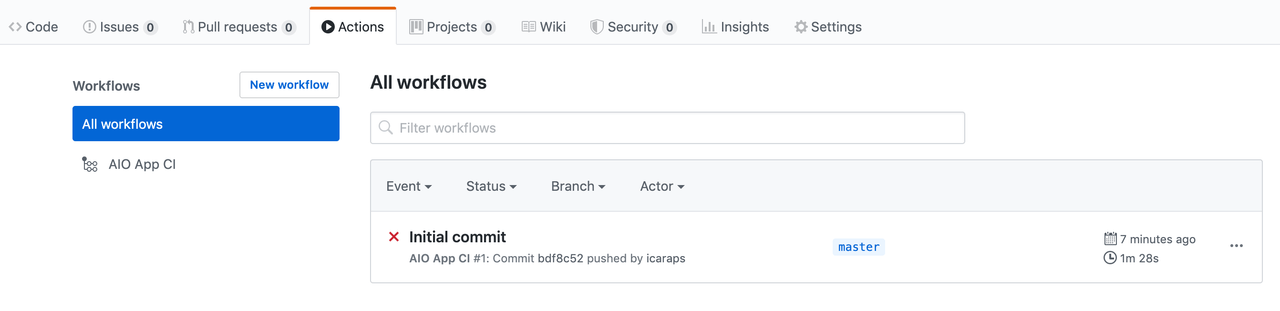
By default, the workflow will fail as we didn't specify the GitHub secrets yet.
GitHub secrets
To differentiate stage from production, the GitHub actions rely on GitHub secrets. Encrypted secrets allow you to store sensitive information, such as access tokens, in your repository.
By default, the secrets required for deploy_prod.yml for the production environment are named:
AIO_RUNTIME_NAMESPACE_PRODAIO_RUNTIME_AUTH_PROD
And the secrets required for deploy_stage.yml and pr_test.yml for the stage environment are named:
AIO_RUNTIME_NAMESPACE_STAGEAIO_RUNTIME_AUTH_STAGE
To add a secret to your project:
- Go to
https://github.com/<org>/<project_name>/settings/secrets - Type the name of your secret e.g.
AIO_RUNTIME_NAMESPACE_PRODin the "Name" input box. - Type the value for your secret.
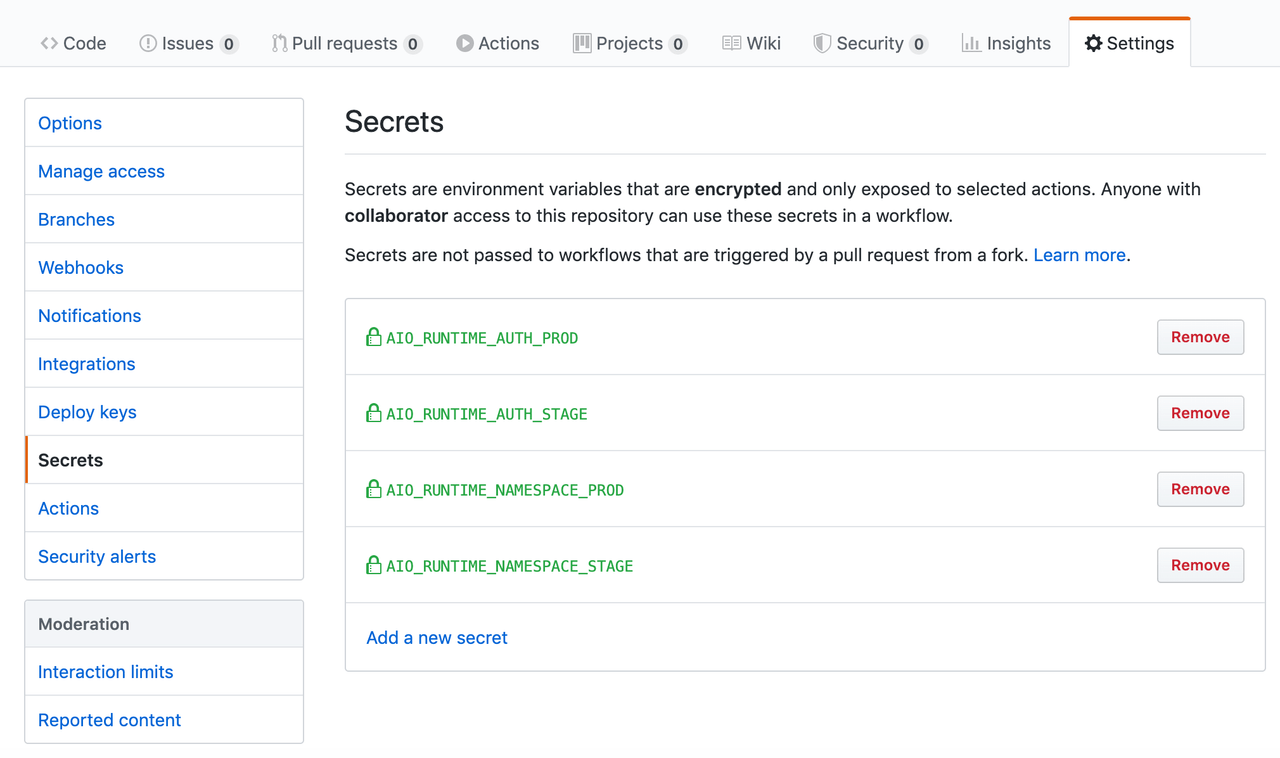
If you can't add secrets to the repository, the reason could be that:
- You're not the repository owner if the repository is a user account repository.
- You don't have admin access for an organization repository.
- You don't have write access to the repository if you're using the GitHub Actions secrets API
The secrets value can be retrieved in the Developer Console from where you can download the stage and production namespace and credential.
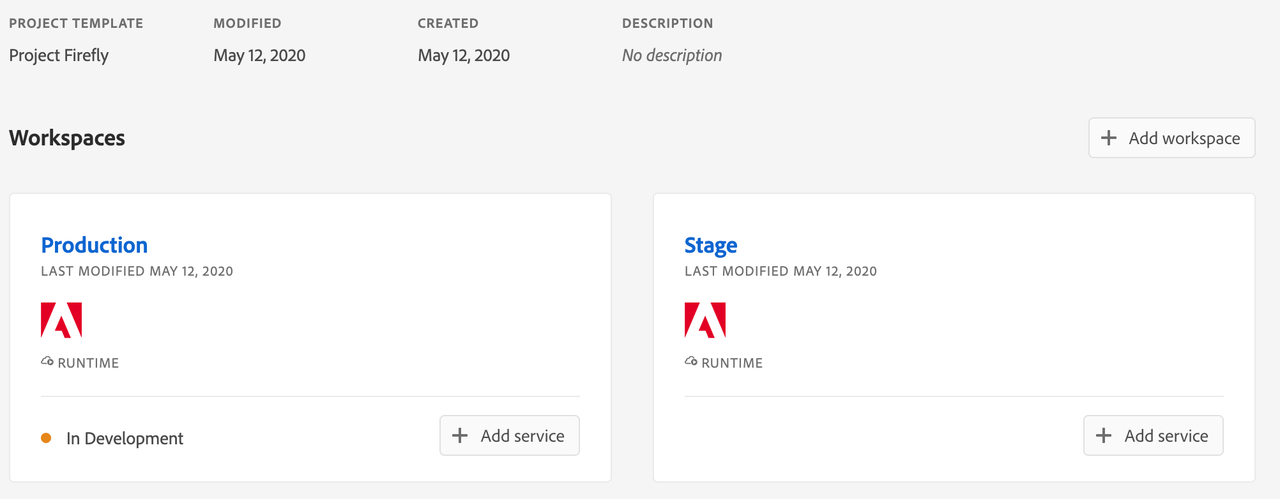
Follow these steps to retrieve the value for the secrets AIO_RUNTIME_NAMESPACE_STAGE, AIO_RUNTIME_AUTH_STAGE and AIO_RUNTIME_NAMESPACE_PROD, AIO_RUNTIME_AUTH_PRD:
- Go to the Developer Console
- Select the right org, project and workspace.
- Click on the Download all button on the top right.
This will download a json file like the following:
Copied to your clipboard{"project": {"id": "...","name": "...","title": "...","org": {"id": "...","name": "...","ims_org_id": "..."},"workspace": {"id": "...","name": "...","title": "...","description": "...","action_url": "...","app_url": "...","details": {"credentials": [],"services": [],"runtime": {"namespaces": [{"name": AIO_RUNTIME_NAMESPACE_VALUE,"auth": AIO_RUNTIME_AUTH_VALUE}]}}}}}
Now you can copy the value of AIO_RUNTIME_NAMESPACE_VALUE and to AIO_RUNTIME_AUTH_VALUE to your GitHub secrets.
Simply repeat the steps for your stage / production workspace.
Alternatively you can also use the CLI to retrieve these values.
Simply run the following commands:
Copied to your clipboardaio where // Shows you where your CLI config points to in terms of org/project/workspaceaio console org list // List which org you can work withaio console org select <orgId> // Select the org you want to work withaio console project list // List which project you can work withaio console project select <projectid> // Select the project you want to work withaio console workspace list // List which workspace you can work withaio console workspace select <wkspId> // Select the workspace you want to work withaio app use -m // Merge the selected environment settings from the Developer Console into the current working environment.
Then go to the .env file in your project and copy the values of AIO_runtime_namespace and AIO_runtime_auth into your GitHub secrets.
Simply repeat the steps for stage / production by switching to another workspace with aio console workspace select <wkspId>.
